Sign up to e-Commerce
Use this form to sign new users up for eCommerce https://www.laminex.co.nz/e-commerce-registration. This goes to Customer Services who set up your account
Please note
- Each login needs a unique email address
Verify your email
Once you have been set up in our system you will be sent an automatic email to set up a password, all you have to do is click the link to set a password and then you are ready to login.
Dashboard & Quick order
Delivery Dates/Availability
Delivery date is based on real time stock availability.
If a product is out of stock the delivery date given is when we expect to have it back in stock.
Notes field
You can use the notes field for a job reference on each line of your order.
The field flows through to the packing slip on your delivery documentation and invoices.
How do I request a specific forward delivery date or despatch date?
Click on ‘see more delivery options’ for future delivery/dispatch dates.
Choose dispatch date to choose when it is sent and invoiced (for example to determine which month the order is invoiced).
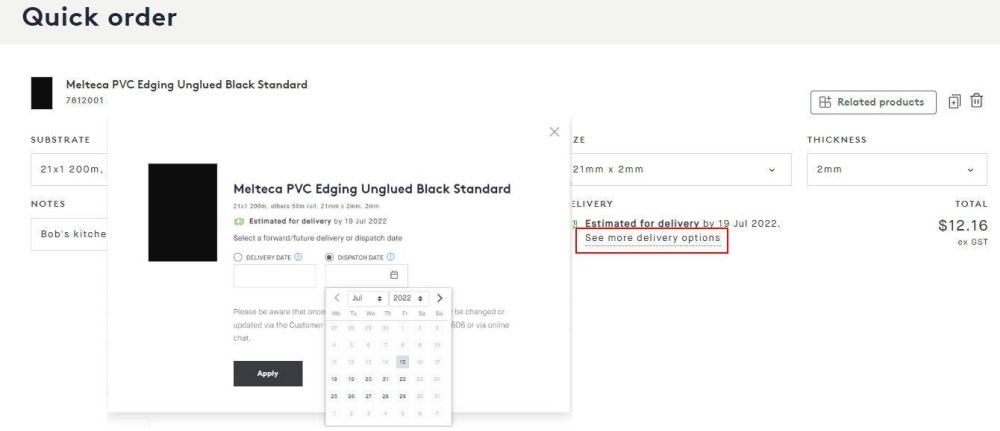
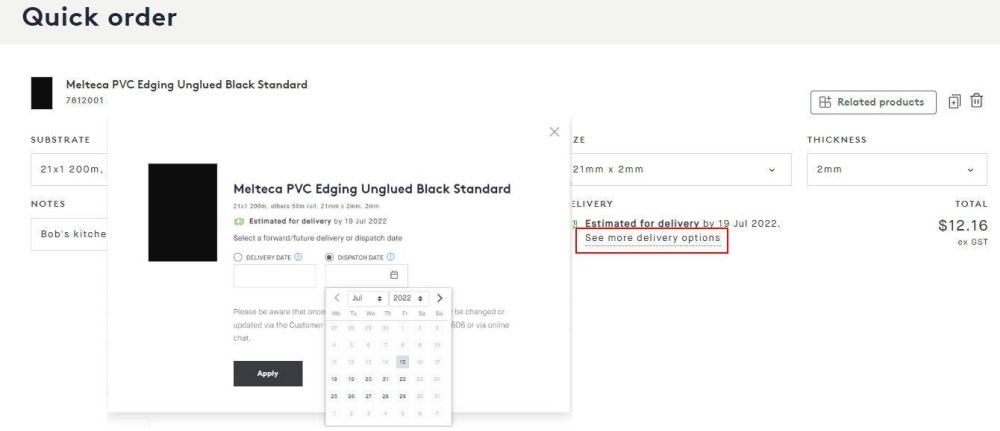
Real time updates
Look up all your orders using the orders page (no matter how they were placed).
The order details, including the delivery date, updates from our back-end system every 15 minutes. MP
See your price
Price is pulled directly from our back-end and can be a useful way to check the price when quoting.
Please note quantity breaks apply on the quick order screen, with additional discounts applying at the cart and checkout screens.
Related Products
How do I search for products and view my frequently ordered products?
The system holds your 12 frequently ordered SKU for each user for easy adding to quick order.
This will build up based on the orders you place online – it’s not there the first time you login
How do I order by CSV upload?
Upload 50 lines at time straight into the cart via CSV using the product code (SKU). SKU & Quantity must not be blank.
Requested delivery date and requested dispatch date are optional fields, it is not possible to enter both date fields on the same line. The date must be a valid dispatch or delivery date, not a weekend or public holiday. Dates must be in the format dd/mm/yyyy, if the day or month is less than 10 then a leading 0 must be included i.e. 04/04/2022 is valid but 4/4/2022 is not.
Project name field is an optional field for up to 70 characters, it will appear on Laminex dispatch and invoice documentation. This is an option field and cannot be used for pricing or PPR information.
How do I checkout?
Once you have selected your product and entered the quantity you with to order, click on "Add to Cart".
In your cart, you are able to modify your order in a number of ways as indicated in the red boxes below:
- You can add a Project Name to the line or adjust the quantity
- Upload a CSV file
- Continue Shopping Bin/Remove an item
- Clear the whole Cart
- Or go to Checkout
In the Checkout, you have a few more fields to modify/check as indicated in the red boxes below:
- Your Purchase Order Number is compulsory– this is entered in the “Order Reference” field.
- Shipping Address is your default delivery address. If we have multiple delivery addresses loaded in our system for you, there will be a dropdown to select from.
- Note: Please make contact with the Web Order team if you have an alternative delivery address that is not in the drop down so we can manage your order manually.
- Submit Order– once you are confident you have verified all information is accurate.
Once you click on Submit order, you will receive the below message, where you can choose to download a copy of the order details submitted.
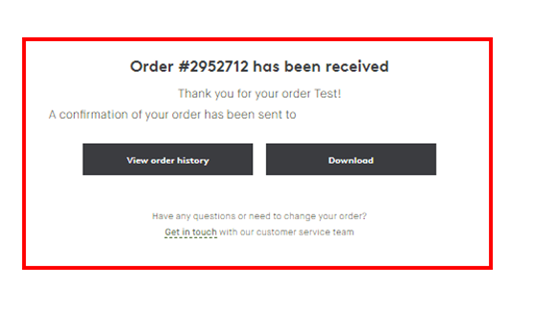
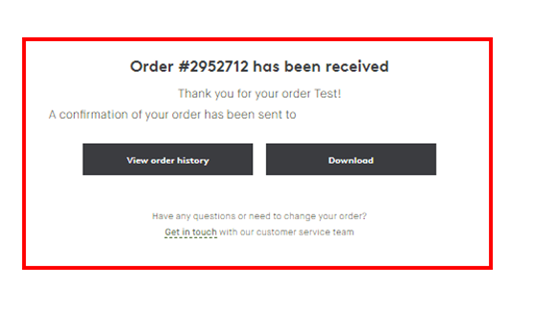
Order samples
Easy online ordering, that can be sent straight to your customer.
If you have an account, you can access larger sizes and quantities.
Brochures can also be ordered – up to 10 when logged in
Technical documents
Find all our technical documents in one place.
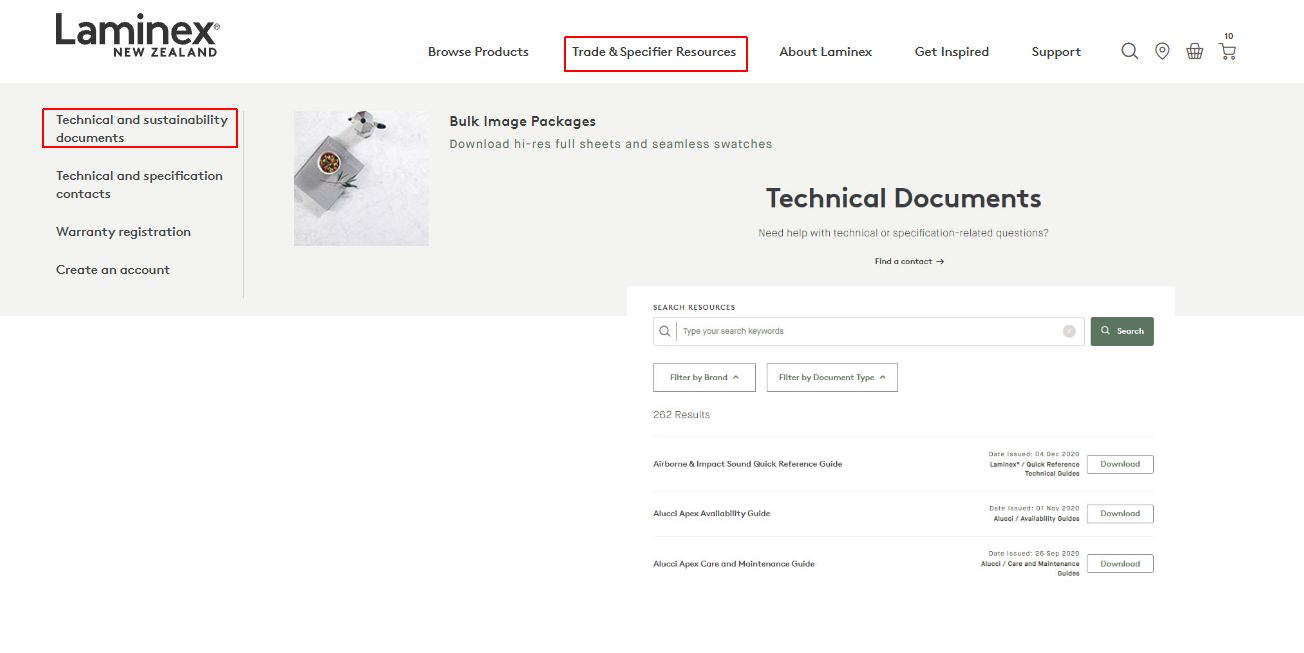
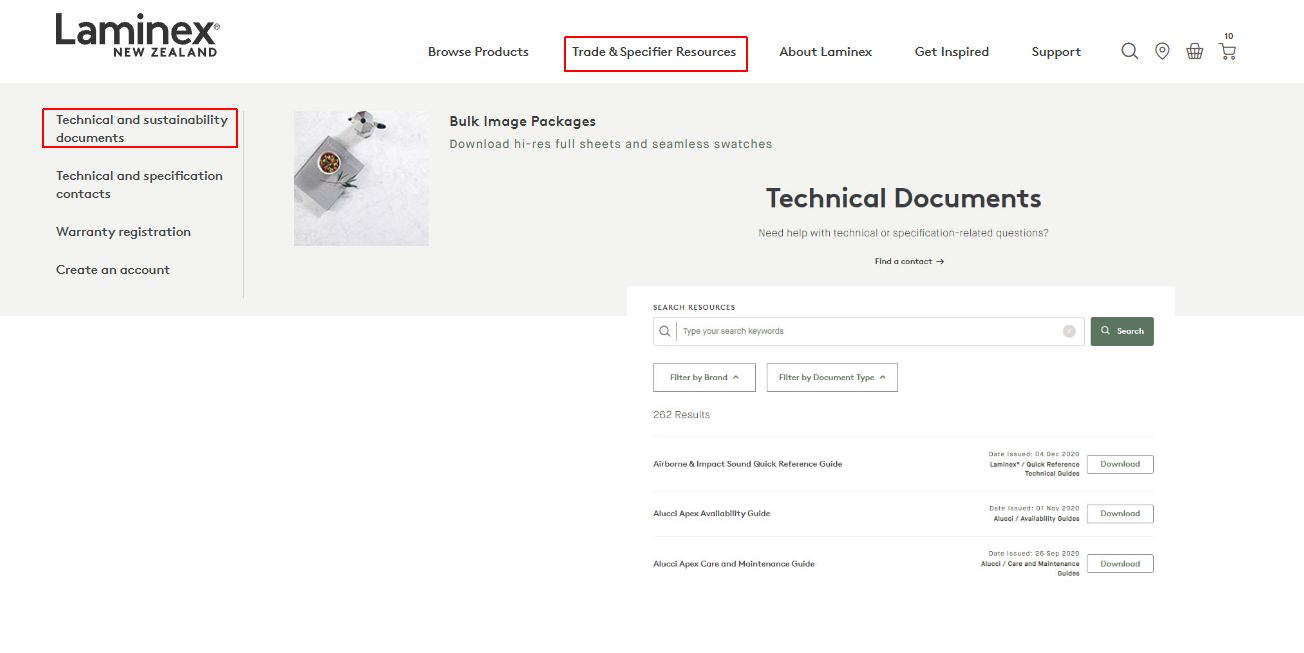
Warranty forms
Find all our warranty forms here - no login required
https://www.laminex.co.nz/trade-and-specifier-resources/warranty-registration
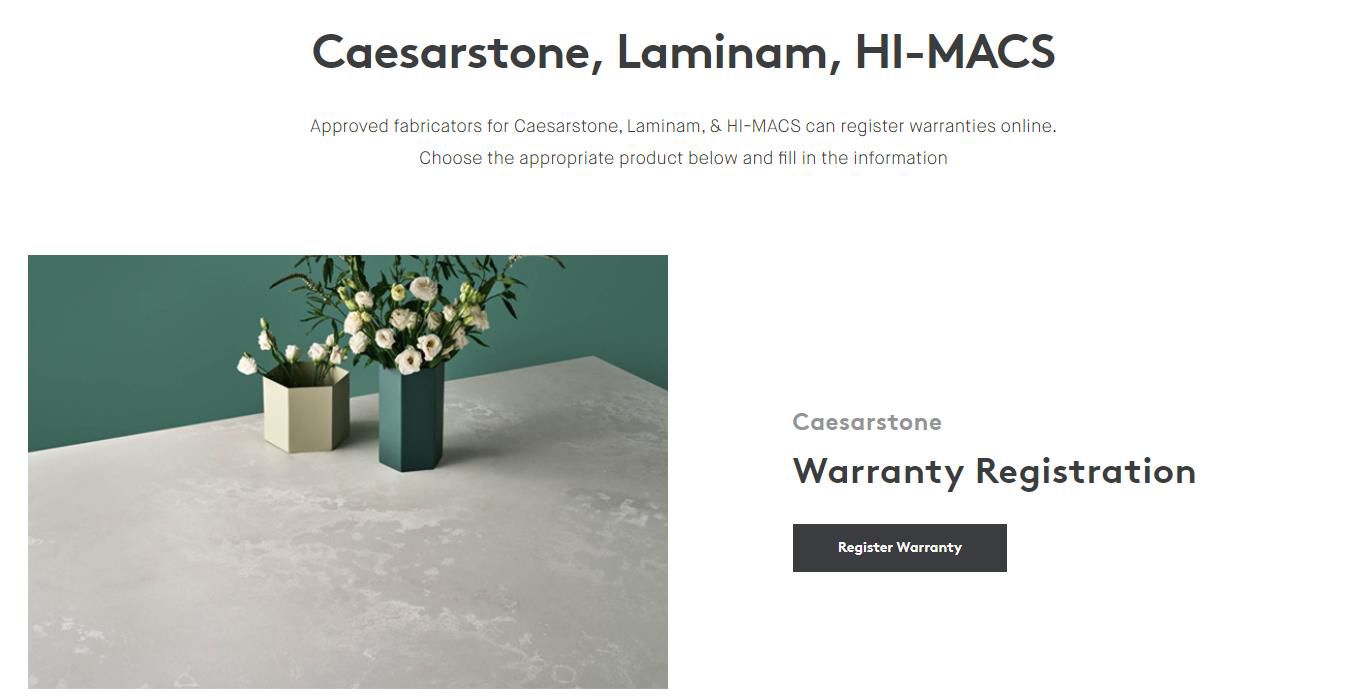
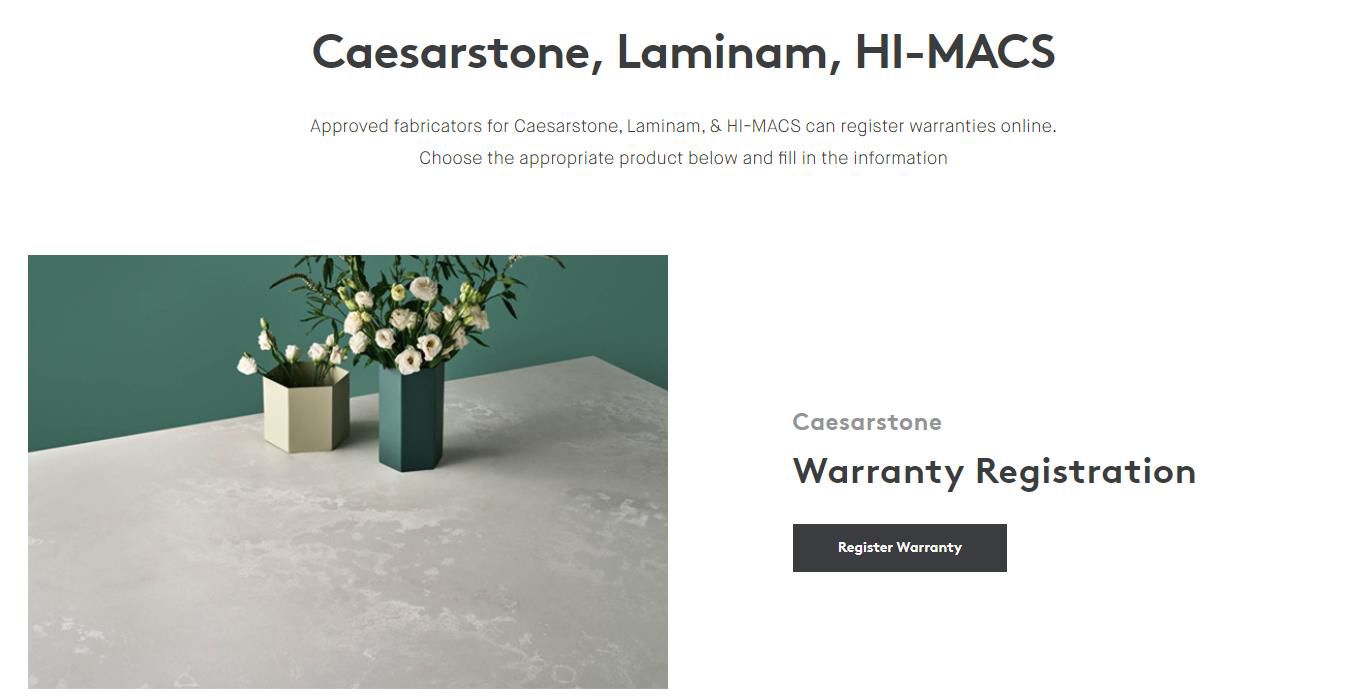
How do I view specific product details?
Our Product Details page shows all relevant information on a product. If you are viewing a restricted product, you will receive a notification.
To the right of the screen you can scroll through to find further information as outlined below:
- Sample Ordering– Click to request a sample
- Download Product Images– eg full sheet or seamless swatches
- Download Product documents– eg brochures, technical data sheets, MSDS
- Budget– View budget indicators
- Applications– Where the product can be used
- Features Warranty & Fire– Performance characteristics, fire ratings and warranty information
- Health & Environment– Sustainability information
Further help and support
Our Webupdate Support Team consists of Digital Representatives who are specifically trained to:
- On-board new customers
- Troubleshoot issues
- Capture customer feedback for further improvement
- Provide support both online and over the phone
You can reach us at 0800 303 606 or by email at webupdate@laminex.co.nz



